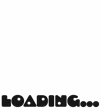How to Adjust Volume When Running the “Speak Text” Action in iOS Shortcuts
The “Speak Text” action in the iOS Shortcuts app lets Siri read any text aloud. It’s a simple but powerful way to create voice-based automations—like morning reminders, custom alerts, or even fun announcements.
But if Siri ever sounded too loud or too quiet when speaking, you’ve probably wondered:
How do I adjust that volume properly?
The answer is surprisingly simple—and once you do it, it sticks.
⸻
Step-by-Step: Adjusting the Speak Text Volume
1. Run a shortcut that uses the “Speak Text” action.
Open the Shortcuts app and run a shortcut that includes the Speak Text action.
For example:
“Good morning! Don’t forget your 10 AM meeting.”
When Siri begins to speak, continue to the next step immediately.
2. While Siri is speaking, use the volume buttons.
This is the key step.
While the text is being spoken aloud, press the volume up or down buttons on the side of your device.
Alternatively, open Control Center and adjust the volume slider there.
The system will remember this as the media/Siri output volume, and it will be used for future “Speak Text” actions.
3. That’s it. Your setting is now saved.
You only need to do this once.
Next time the shortcut runs, Siri will speak at the volume you last set—no need to adjust it again.
⸻
Important Notes
• The volume set during speech affects other media output (like music), since Siri uses the same audio channel.
• There’s no separate volume setting inside the Shortcuts app for “Speak Text.”
• You don’t need to add any special actions or automation—just adjust the volume while it’s talking.
⸻
Final Thoughts
The iOS Shortcuts app doesn’t give you a direct option to set the voice volume for “Speak Text.”
But once you know this trick—adjusting the volume while Siri is actively speaking—you’ll never have to worry about unexpected volume again.